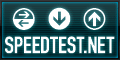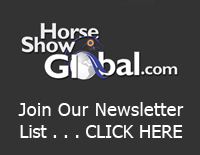Are you having difficulty viewing our Live Events? Please follow the Troubleshooting Steps below to help resolve your problem.
Notes:
- Our live video streams are NOT compatible with AOL browsers or older versions of Internet Explorer. If you experience problems, please try using the latest version of Internet Explorer, Firefox, or Google Chrome browsers.
- At this time you are NOT able to view our live video stream in full screen on your computer.
- If you have right clicked on the video player and clicked on the “Toggle Experimental Mode” button you have disabled your video player and it will not work correctly. To resolve the problem
CLICK HERE.
Troubleshooting Steps
Step 1 - Minimum Technical Requirements
Computer: Please make sure your computer meets the minimum requirements to view our Live Events.
- Microsoft Windows XP SP2, Microsoft Windows Vista, Macintosh OS X v10.4 or above, or Linux
- 256 megabytes (MB) of RAM - 512 MB recommended
- Super VGA (800 x 600) or higher resolution
- 16-bit sound card
- Speakers/headphones
- Internet Explorer 11.0 or above, Firefox 2.0 or above, Safari 3.0 or above, or Chrome 4.0 or above
- Adobe Flash Player 10.0.32 or above. If you don’t have Adobe Flash Player you can download it here.
- JavaScript and Cookies must also be enabled
Mobile Device: Our Live Event video streams are compatible with mobile devices including Apple iPhone, iPod Touch, iPad, Android phones and tablets, and Blackberry* phones.*NOTE: If you are trying to view the live streaming on a Blackberry device with an operating system older than version 6 you must upgrade to version 6 in order to watch the live feed.
There are no other mobile device issues known at this time.
Step 2 - Internet Connection Speed
For a reliable* viewing experience we recommend a downstream connection speed of at least 700Kbps**. Please test your connection speed by visiting SpeedTest.net or clicking the button below. We recommend testing several times as bandwidth can fluctuate.
If you are viewing our Live Event video streams on a mobile device, it is recommended that you connect to WiFi if possible. Viewing over a mobile network*** will require a fast 3G, 4G or LTE connection. You can test your mobile device internet connection speed by downloading the SpeedTest.net mobile app located here.
*NOTE: A wired internet connection will be more reliable and deliver more consistent connection speeds than WiFi.
** 1,000Kbps = 1Mbps.
*** Mobile network data usage rates may apply.Step 3 - Tips
If you meet the minimum computer requirements and internet connection speed, try these other tips.
- Quit and restart your web browser
- Try using a different web browser
- Try restarting your computer.
Step 4 - Call Tech Support
If you are still having technical problems or for any other questions, please contact Jim Egan at 303-517-6652.